Modifying this control will update this page automatically

Remove a printer on Mac
If you no longer use a printer, you can delete it from your list of available printers.
On your Mac, choose Apple menu

Open Printers & Scanners preferences for me
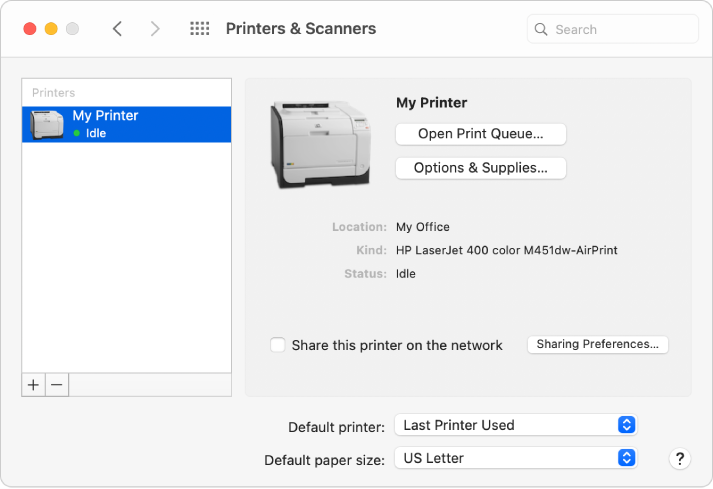
Select the printer in the list, click the Remove button
 , then click Delete Printer.
, then click Delete Printer.
If you delete the printer that’s set as your default printer, macOS selects another printer as your default. To set a different printer as your default, choose it from the pop-up menu in Printers & Scanners preferences.