Remote
The latest Apple TV remotes are silver. The older remotes are black. Find yours below to see what they do.
Note: In countries and regions where Siri is supported, the ![]() button on the remote activates Siri.
button on the remote activates Siri.
Siri Remote or Apple TV Remote (2nd and 3rd generation) | Button description |
|---|---|
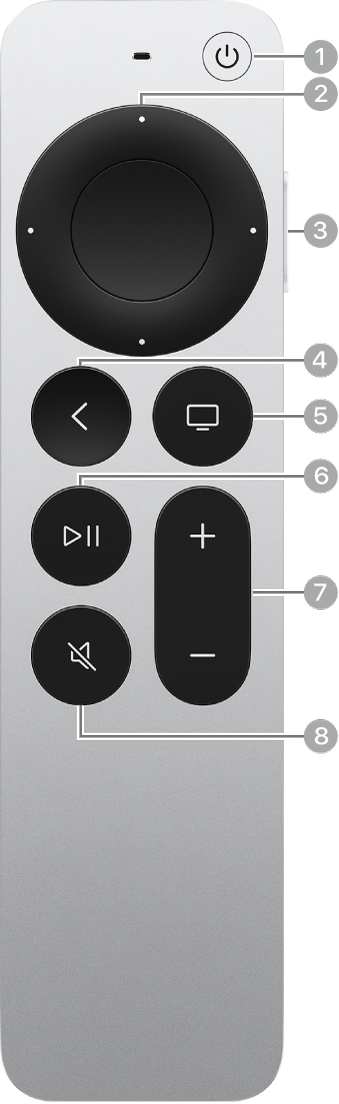 |
|
Siri Remote or Apple TV Remote (1st generation) | Button description |
|---|---|
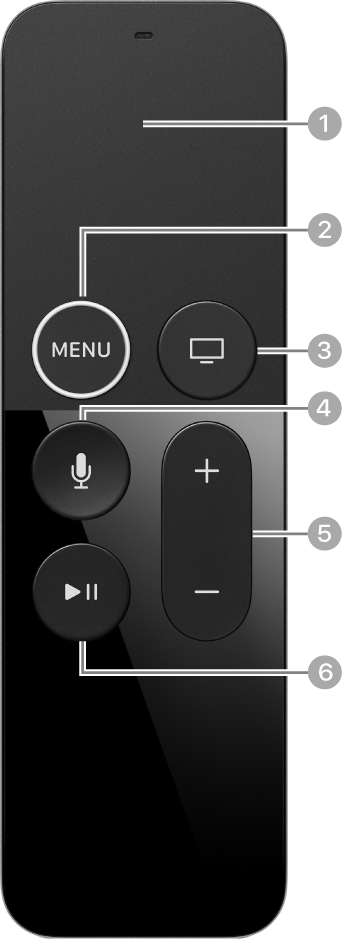 |
|