Mac User Guide
- Welcome
- What’s new in macOS Sequoia
-
- Intro to Apple Intelligence
- Find the right words with Writing Tools
- Create original images with Image Playground
- Create your own emoji with Genmoji
- Use Apple Intelligence with Siri
- Summarise notifications and reduce interruptions
- Use ChatGPT with Apple Intelligence
- Apple Intelligence and privacy
- Block access to Apple Intelligence features
-
- Intro to Continuity
- Use AirDrop to send items to nearby devices
- Hand off tasks between devices
- Control your iPhone from your Mac
- Copy and paste between devices
- Stream video and audio with AirPlay
- Make and receive calls and text messages on your Mac
- Use your iPhone internet connection with your Mac
- Share your Wi-Fi password with another device
- Use iPhone as a webcam
- Insert sketches, photos and scans from iPhone or iPad
- Unlock your Mac with Apple Watch
- Use your iPad as a second display
- Use one keyboard and mouse to control Mac and iPad
- Sync music, books and more between devices
-
- Control what you share
- Set up your Mac to be secure
- Allow apps to see the location of your Mac
- Use Private Browsing
- Keep your data safe
- Understand passwords
- Change weak or compromised passwords
- Keep your Apple Account secure
- Use Mail Privacy Protection
- Use Sign in with Apple for apps and websites
- Find a missing device
- Resources for your Mac
- Resources for your Apple devices
- Copyright

Look up words on Mac
You can quickly look up the definitions of words and phrases while working in apps or browsing web pages.
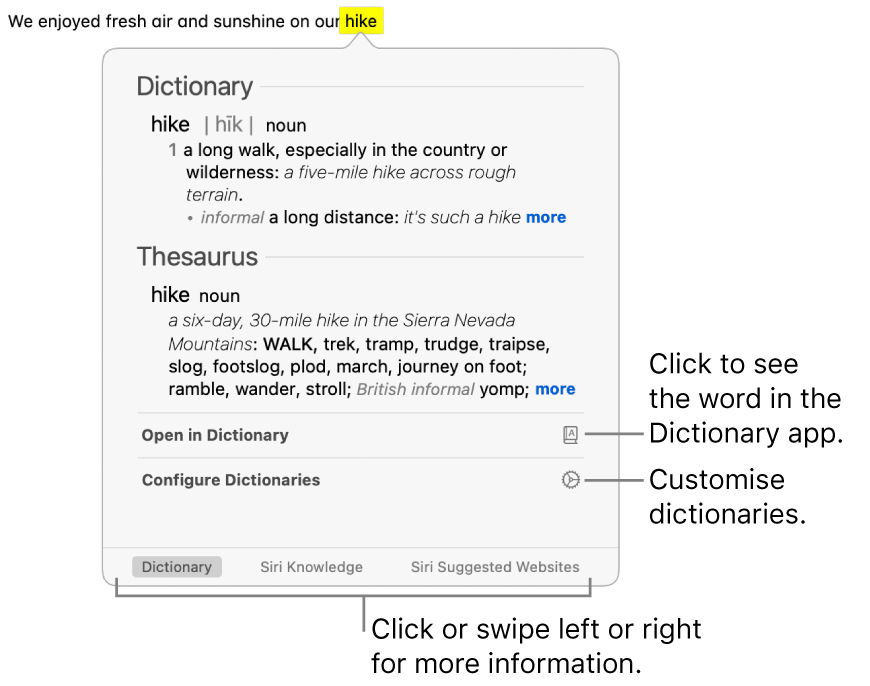
On your Mac, in an app or web page or in a photo or image, Control-click a word or phrase (in some apps you may need to select it first).
Or you can tap the trackpad with three fingers (if the gesture is selected in Trackpad settings). If your trackpad supports force click, you can set the Look Up gesture to use that instead of a tap.
Choose Look Up from the shortcut menu.
In the Look Up window, do any of the following:
See the full definition: Click the “more” link at the end of the short definition.
See the word in the Dictionary app: Click Open in Dictionary. To learn more about Dictionary, see the Dictionary User Guide.
See more information: Click a category — such as Siri Knowledge — if available at the bottom of the Look Up window, or swipe left or right on the trackpad.
Change dictionary sources in the Dictionary app: Click Configure Dictionaries to open the Dictionary settings window. Select or deselect sources. You can set options for a selected source, such as how to display pronunciations or which language of Wikipedia to search.
Tip: When Siri Suggestions are enabled, some apps — for example, Mail, Messages and Notes — may outline an item (such as an artist name, a place or a film title) in text or make it a link as a hint that more information is available. Just click the arrow or the link to read more in the Look Up window (your messages, emails and other content are not sent to Apple; only the items identified as Look Up hints and related usage data may be sent).